Tagged: installation, Installation-FAQ
-
-
September 26, 2022 at 9:53 am
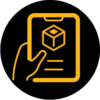 FAQParticipant
FAQParticipantThrough Windows Command prompt, you can execute different commands associated with subscription licensing like activating, deactivating, viewing licenses, etc. Please find below the steps to execute these commands:
1. Launch the Windows Command Prompt from the start menu by typing “cmd”. Right click the Command Prompt application and select Run as Administrator.
2. In the command prompt, type in:
For version 2021R1 and later:
cd C:\Program Files\ANSYS Inc\v211\licensingclient\winx64
For older versions:
cd C:\Program Files\ANSYS Inc\Shared Files\Licensing\winx64
(this is the default installation directory of Discovery products. If you have installed it at a different location, enter the appropriate path where ansysls_client.exe is present)
3. Once in that directory, run the following commands:
Activate license:
ansysls_client.exe -ActivateLicenseEntitlement < ActivationID >
This command can be used to activate license on your machine. In above command, replace < ActivationID > with your activation id. You can find the activation id in the txt file that you receive or from your Discovery Account page under Manage Subscriptions section.
Deactivate license:
ansysls_client.exe -DeactivateAllEntitlements
This command deactivates all the active licenses assigned to you. After deactivating licenses, you will be prompted to sign in when you launch any Discovery product. The license can also be deactivated by clicking “Release” button under license details from your Discovery Account page under Manage Subscriptions section.
Refresh licenses:
ansysls_client.exe -RefreshLicenseEntitlements
This command refreshes license subscriptions on that machine. If Discovery products are not launched for more than a month, execute this command to refresh the license.
Get Device ID:
ansysls_client.exe -GetDeviceId
This command returns the subscription device ID for the current system and user. You can also view the device ID from your Discovery Account page under Manage Subscriptions section and the subscription license activated on that machine.
Show licenses:
ansysls_client.exe -ShowLicenseEntitlements
This command returns the list of all active subscription licenses for this system along with its start and end dates.
-


Introducing Ansys Electronics Desktop on Ansys Cloud
The Watch & Learn video article provides an overview of cloud computing from Electronics Desktop and details the product licenses and subscriptions to ANSYS Cloud Service that are...

How to Create a Reflector for a Center High-Mounted Stop Lamp (CHMSL)
This video article demonstrates how to create a reflector for a center high-mounted stop lamp. Optical Part design in Ansys SPEOS enables the design and validation of multiple...
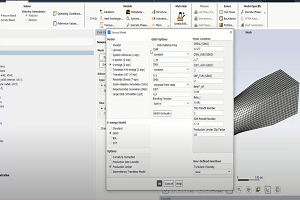
Introducing the GEKO Turbulence Model in Ansys Fluent
The GEKO (GEneralized K-Omega) turbulence model offers a flexible, robust, general-purpose approach to RANS turbulence modeling. Introducing 2 videos: Part 1 provides background information on the model and a...

Postprocessing on Ansys EnSight
This video demonstrates exporting data from Fluent in EnSight Case Gold format, and it reviews the basic postprocessing capabilities of EnSight.

- Ansys Discovery Hardware Requirements (2024 R1)
- What’s New in Ansys Discovery 2024 R1
- Resolving Error “QA services environment variable is enabled” while opening Discovery products
- Discovery License Activation Troubleshooting
- Discovery Family Licensing & Installation
- FAQ: Resolving Error – ANSYSLI exited or could not read server port ANSYSLI_FNE_PORT
- Discovery Subscription license – Command line options
- Discovery Floating licensing: Gathering diagnostic information
- January 2023 Subscription Licensing Issue
- ANSYS Discovery: Compatibility Utility

© 2024 Copyright ANSYS, Inc. All rights reserved.

