Tagged: 16, fluent, fluid-dynamics, General, General - FLUENT
-
-
January 25, 2023 at 7:16 am
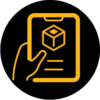 FAQParticipant
FAQParticipantThis error occurs if the upstream geometry or name selections have been modified. This results in 3 main cases with their associated solutions. Case 1: New zone names are added but all existing named selections remain. Case 2: Old zone names are missing and new zone names exist. Case 3: Zone names are removed. Case 1: New zone names are added but all existing named selections remain. This will happen if the user initially has forgotten to label all of the named selection and later goes back to add named selections or divided one named selection into multiple. In this case the error “Model information incompatible with incoming mesh” is seen in the TUI. Details are given about the new zone. No action is required to rectify the zone names. The new zones will be assigned default boundary conditions and existing zones will retain their correct boundary conditions. Case2: Old zone names are missing and new zone names exist. This happens if unnamed zones are given a new named selection or if existing named selections are renamed. The error message will pop up and a warning giving details will be printed to the TUI. Use Mesh/Recorded Mesh Operations/Edit incoming zones/Match Zone Names and match up old names with new names. Once setup is reloaded all boundary condition settings will be preserved, although it is a good idea to check to make sure the settings have been matched correctly. The old names will be preserved in Fluent. If it is desired that the new names be used, then the specific zones being changed will have to be re-setup. The missing zones should be deleted in the ‘edit incoming zones’ panel. The new zones will be accepted and have to be set up as new zones. There is an alternative to importing the new names. Before the upstream changes are made a settings file should be written out using the TUI. Use file/write-settings to write the settings file. Then once the geometry/mesh are changed and updated, reset the Fluent setup cell. Open the Fluent setup cell to load in the new mesh and named selections. Using the TUI read in the settings file you created with file/read-settings. Automatically, old zone names will be ignored, existing zone names will be read in with the correct settings and new zones will be created for the new named selections. Set the correct boundary conditions for the new zones. Case 3: Zone names are removed. This can be because a name selection was created and the old default name which fluent gives unnamed zones (wall_solid) is no longer valid. This happens if you have unnamed faces and add them to an existing named selection. Zones can also be removed if you have named selections and delete them. In either case the error message will pop up and a warning will be printed to the TUI. There will be no new zone to match with the missing zone. However, similar to above, the Mesh/Recorded Mesh Operations/Edit incoming zones should be used to delete missing zones so that a warning message will not be printed to the TUI upon reload. Deleting the missing zone in the edit incoming zones panel removes it from later panels where it would otherwise cause problems due to being an invalid thread. Notable Issues Caused: There is the obvious inconvenience of mismatched/misnamed zones which can be dealt with by the above methods. However, note also that if there are missing zones they are not automatically deleted from all the menus. This creates problems; for example, when displaying mesh where if the old zone is selected it will throw an error saying ‘invalid thread’, and on occasion will make Fluent crash.
-


Introducing Ansys Electronics Desktop on Ansys Cloud
The Watch & Learn video article provides an overview of cloud computing from Electronics Desktop and details the product licenses and subscriptions to ANSYS Cloud Service that are...

How to Create a Reflector for a Center High-Mounted Stop Lamp (CHMSL)
This video article demonstrates how to create a reflector for a center high-mounted stop lamp. Optical Part design in Ansys SPEOS enables the design and validation of multiple...
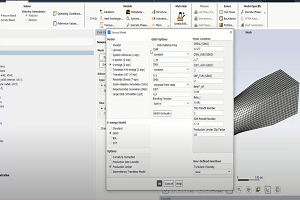
Introducing the GEKO Turbulence Model in Ansys Fluent
The GEKO (GEneralized K-Omega) turbulence model offers a flexible, robust, general-purpose approach to RANS turbulence modeling. Introducing 2 videos: Part 1 provides background information on the model and a...

Postprocessing on Ansys EnSight
This video demonstrates exporting data from Fluent in EnSight Case Gold format, and it reviews the basic postprocessing capabilities of EnSight.

- How to overcome the model information incompatible with incoming mesh error?
- How to create and execute a FLUENT journal file?
- What are the requirements for an axisymmetric analysis?
- How can I Export and import boxes / Systems from one Workbench Project to another?
- How can I select interior faces and other entities that are inside the model?
- Left-handed faces troubleshooting
- What is a .wbpz file and how can I use it?
- Error: Update failed for the Mesh component in Fluid Flow (Fluent). Error updating cell Mesh in system Fluid Flow (Fluent). View the messages in the Meshing editor for more details.
- Running Python Script from Workbench
- Delete or Deactivate Zone in Fluent

© 2024 Copyright ANSYS, Inc. All rights reserved.

