-
-
February 6, 2023 at 2:42 pm
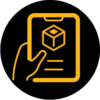 FAQParticipant
FAQParticipantGo to Maxwell 2D/3D > Design Properties and create 2 new parameters: 1) Select Add Array… to create a material array. Name: MaterialArray, Append Rows.. > 3 > OK. On the Data fields, type “steel_1008”, “steel_1010”, “iron”, and accept with OK. 2) Select Add… to create an array index. Name: MaterialIndex, type: ArrayIndexVariable, Associate array variable: MaterialArray, Value: 0. Accept with OK. Then select the object which material you want to change, and in the properties window > Material, type ‘MaterialArray[MaterialIndex]’. On field ‘Evaluated Value’ you will see now “steel_1008”. Finally create a parametric sweep. Right-click on Optimetrics > Add > Parametric. Click Add and select MaterialIndex from the drop-down menu. Select linear step, Start:0, Stop: 2, Step: 1 > Add > OK. On tab Options, activate ‘Copy geometrically equivalent meshes’. Run ParametricSetup1 and you will have results with all the selected materials.
-


Introducing Ansys Electronics Desktop on Ansys Cloud
The Watch & Learn video article provides an overview of cloud computing from Electronics Desktop and details the product licenses and subscriptions to ANSYS Cloud Service that are...

How to Create a Reflector for a Center High-Mounted Stop Lamp (CHMSL)
This video article demonstrates how to create a reflector for a center high-mounted stop lamp. Optical Part design in Ansys SPEOS enables the design and validation of multiple...
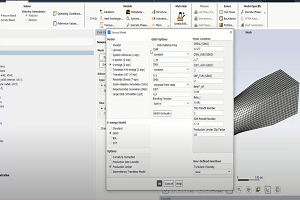
Introducing the GEKO Turbulence Model in Ansys Fluent
The GEKO (GEneralized K-Omega) turbulence model offers a flexible, robust, general-purpose approach to RANS turbulence modeling. Introducing 2 videos: Part 1 provides background information on the model and a...

Postprocessing on Ansys EnSight
This video demonstrates exporting data from Fluent in EnSight Case Gold format, and it reviews the basic postprocessing capabilities of EnSight.

- How do I calculate inductance and resistance of a coil in post-processing phase?
- Are solid losses and eddy losses the same in Maxwell?
- How I can export an equivalent circuit of a Q3D model?
- How to perform a material sweep?
- How to create and manage a queue of simulations?
- Cloud Computing from Electronics Desktop
- Electric Motor Design Using Ansys Motor-CAD – Part 1
- EM_FAQ: How Maxwell computes the surface and volume force density?
- How to simulate eddy current loss in Permanent Magnet?
- How to import/export an Ansys Maxwell model in Workbench?

© 2024 Copyright ANSYS, Inc. All rights reserved.


