-
-
January 3, 2023 at 7:04 am
Francis Poussin
Ansys EmployeeWhen installing the Active Director connector service, the username and password of the account to join users and machines to the Organization Unit (OU) are given as parameters to the installation script:
.\install.ps1 -username "domainjoin@company.com" -password "agw123" -thumbprint "b6f70dcc3dd822791ece744ec67c34eb92cbbe97e0"
In case the credentials provided are wrong or in case the password is changed later on, the AD Connector will no more be able to connect and the following error will be given in the logs :
2022-12-30 01:49:30.611 -08:00 [ERR] Can't process instruction 0c09f639-55b3-4406-835c-fc7ffb230ec6.
System.DirectoryServices.DirectoryServicesCOMException (0x8007052E): The user name or password is incorrect.To correct the username or password, please follow these instructions :
- stop the AD connector Service
Look for the service named "Ansys.Gateway.AdConnector"
note : If you can't find the service, look for a service named "acsAdminConnector" - re-install the AD Connector service by following steps below:
(note that if you no more have access to agwADconnector.zip and config.json, please contact Ansys Technical Suppor- Display the certificate's thumbprint
Open the Certificate Manager (Start > Run > certmgr.msc)
Under Certificates - Local Computer, go to Trusted Root Certification Authorities > Certificates
Open the certificate used to certify the local machine (whose Intended Purposed value is 'Client Authentication')
In the certificate dialog, select the Details tab
Select the Thumbprint field and copy the thumbprint value. You will need this in the next step - In a PowerShell window, change directory to the folder where agwConnector.zip was extracted (during the first installation) and run the install.ps1 command with the following arguments:
-username "username"
-password "password"
-thumbprint "thumbprint" : the value you copied from the the certificate dialog above
For example:
\install.ps1 -username "domainjoin@company.com" -password "agw123" -thumbprint "b6f70dc3dd82791ece744ec67c34eb92cdde97e0"
- Display the certificate's thumbprint
Wait at least 15 minutes before checking the log files to see if the connection works.
- stop the AD connector Service
-
- You must be logged in to reply to this topic.


Boost Ansys Fluent Simulations with AWS
Computational Fluid Dynamics (CFD) helps engineers design products in which the flow of fluid components is a significant challenge. These different use cases often require large complex models to solve on a traditional workstation. Click here to join this event to learn how to leverage Ansys Fluids on the cloud, thanks to Ansys Gateway powered by AWS.
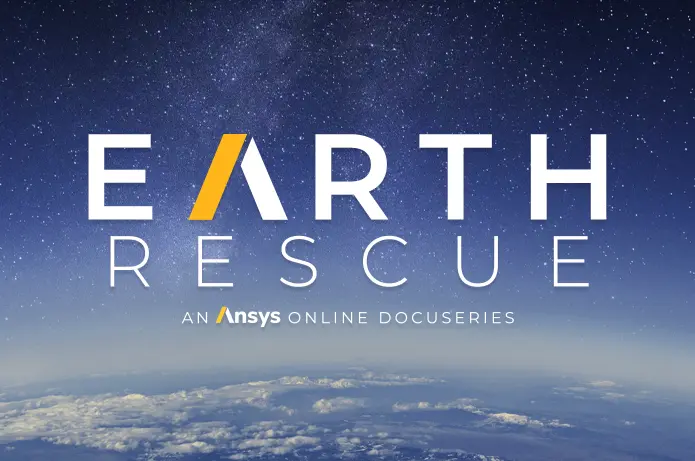
Earth Rescue – An Ansys Online Series
The climate crisis is here. But so is the human ingenuity to fight it. Earth Rescue reveals what visionary companies are doing today to engineer radical new ideas in the fight against climate change. Click here to watch the first episode.

Ansys Blog
Subscribe to the Ansys Blog to get great new content about the power of simulation delivered right to your email on a weekly basis. With content from Ansys experts, partners and customers you will learn about product development advances, thought leadership and trends and tips to better use Ansys tools. Sign up here.

- (0x8007052E): The user name or password is incorrect
- Some of the instance types are greyed out and cannot be selected.
- Ansys Gateway powered by AWS – Minimum Technical Skills
- ADConnector Installation Fails due to .NET
- Welcome to Ansys Gateway powered by AWS
- Unable to install Service.
- About Multi-domain support
- How does metering work?
- What is the average time to set an HPC cluster up?
- How do I enable multiple screens in an RDP session?

-
7272
-
4248
-
2899
-
1374
-
1322

© 2025 Copyright ANSYS, Inc. All rights reserved.






