-
-
February 28, 2017 at 7:57 am
Nikita
Ansys EmployeeHow can I import and use STL files with ANSYS Simulation products?
-
July 21, 2017 at 6:17 pm
pgl
Ansys EmployeeThe best way to work with STL files is to import the STL file into ANSYS Spaceclaim and then convert into a CAD geometry file such a Parasolid. The CAD geometry can then be used by ANSYS Mechanical and other ANSYS simulation products.
Note that generally *.STL files are not able to capture geometry appropriately and ANSYS Spaceclaim helps to repair the .STL file if needed.
-
July 17, 2022 at 3:07 pm
Ankura
SubscriberIt is best to import STL files into ANSYS Spaceclaim and export them as CAD geometry files such as Parasolid files.It is the best way to do this task.
-
March 17, 2023 at 1:15 pm
Aras karimi
SubscriberHi dear friend
I have the XYZ coordinates of the points of a 3D geometry in the form of a text file.
I want to open this file in the Design Modeler to produce geometry for me, but I don't know how to do it.
Thanks for your help.
-
-
October 23, 2022 at 3:51 pm
capoccia
SubscriberI would be grateful for your assistance on this occasion.
I have meshed a STL file in Ansys ICEM. It is a complex geometry. When I import the mesh in Fluent for CFD analysis, I keep receiving the same warning message despite my attempts to review the mesh in ICEM. Here is the warning message:
Building...
mesh
Error: Build_Grid: no faces in case file.
Clearing partially read grid.
Error: Build Grid: Aborted due to critical error.
Error: Build Grid: Aborted due to critical error.
Error Object: #f
Where am I going wrong?
I can share my file on a teams or zoom call in order to exchange an opinion and advice.
Kind Regards
Massimo Capoccia
-
January 30, 2023 at 9:47 am
Siddharth Verma
SubscriberTo import and use STL files with ANSYS Simulation products, follow these steps:
Start ANSYS Workbench.
Open the Geometry toolbar and select "Import".
Choose "STL" as the file type.
Navigate to the location where the STL file is saved and select it.
Define the import options and click "OK".
In the Model Tree, right-click the imported geometry and select "Create Surface Body".
The imported STL file is now ready for use in ANSYS Simulation products.
Note: Some ANSYS products may require additional steps to convert the imported STL geometry into a simulation-ready format.
-
- You must be logged in to reply to this topic.


Boost Ansys Fluent Simulations with AWS
Computational Fluid Dynamics (CFD) helps engineers design products in which the flow of fluid components is a significant challenge. These different use cases often require large complex models to solve on a traditional workstation. Click here to join this event to learn how to leverage Ansys Fluids on the cloud, thanks to Ansys Gateway powered by AWS.
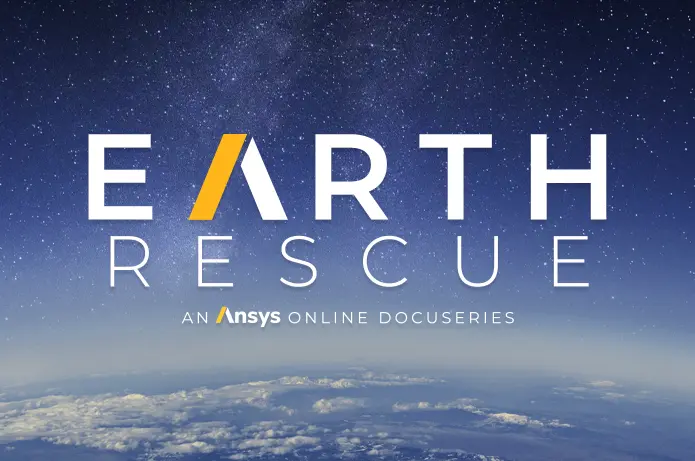
Earth Rescue – An Ansys Online Series
The climate crisis is here. But so is the human ingenuity to fight it. Earth Rescue reveals what visionary companies are doing today to engineer radical new ideas in the fight against climate change. Click here to watch the first episode.

Ansys Blog
Subscribe to the Ansys Blog to get great new content about the power of simulation delivered right to your email on a weekly basis. With content from Ansys experts, partners and customers you will learn about product development advances, thought leadership and trends and tips to better use Ansys tools. Sign up here.

- How to work with STL file?
- Rotate tool in ANSYS Design Modeler
- section plane
- Using Symmetry in DesignModeler and Expanding the Results
- ANSYS FLUENT – Operation would result in non manifold bodies
- drawing a geometry by importing a table of points
- material properties
- Geometry scaling
- Coordinates orientation
- “contact pair has no element in it.” how to resolve this problem

-
7272
-
4248
-
2899
-
1374
-
1322

© 2025 Copyright ANSYS, Inc. All rights reserved.





