-
-
February 8, 2018 at 7:35 am
vganore
Ansys EmployeeHello Friends,
Please use .wbpz archive format for sharing your project files in student community. To do that, go to Workbench>Archive. 120 MB is the maximum file size that you can attach.
If the file size exceeds 120 MB, right click on Model or Mesh, and Clear Generated Data, to delete the mesh and the solution from the project. File>Save As a new name and then File>Archive to create a much smaller .wbpz file.
See below:
To open an archive file, use the File>Restore Archive menu.
-
February 26, 2018 at 9:49 pm
Zizi96
SubscriberDoes saving as a wbpz file allow me to open the file on a previous version of ANSYS.
For example if I did a project on my personal computer with ANSYS 18.2, could save the project.wbpz file and then open and continue working on it with another computer that ANSYS 17.8?
-
February 26, 2018 at 10:33 pm
peteroznewman
SubscriberNo. You can only open an archive with the same or newer release of ANSYS.
-
February 27, 2018 at 2:40 pm
Zizi96
SubscriberOk, is there any way to save and open on a previous version on ANSYS Workbench?
-
February 27, 2018 at 3:13 pm
peteroznewman
SubscriberI don't know of any way to open a new file in an old version. There is an export function in Mechanical that will write out a file. You can try that. I've never tried to go backward.
-
March 29, 2018 at 6:38 pm
maurya
Subscriberuse the .rst file to open in mechanical apdl of any older version of workbench or apdl file. or you can crete input file in workbench tools> write input file.
-
June 28, 2018 at 6:03 am
Bhargava Sista
Ansys EmployeeThe best way of opening files created in newer versions in previous versions of WB is to write out the CDB file and then read it via External Model. Depending on how old the previous version is, some of the information will be lost. Generally, the mesh, the material assignments, and the connections come through but do not expect to import loads and boundary conditions. The import options for CDB files are improving significantly with every release.
-
June 28, 2018 at 6:06 am
Bhargava Sista
Ansys EmployeeThe export option in Mechanical writes out a mechdat file which is not backward compatible so you still have this issue. The advantage with the mechdat file is that it can be used for transferring any system between different WB projects. Also, if you're interested in sharing just one system which is part of a bigger WB project, then one may just share the mechdat file so it helps in reducing the file size for sharing purpose.
-
March 28, 2019 at 3:04 pm
ikra
SubscriberHi bsista,
I'm want to open an older version of WB and WP, with my Ansys 19.2 ? can help me please in this ?
You say that I must to write out the CDB file and then read it via external Model. Can you explain me this in more detail
Thank you
-
July 24, 2019 at 7:23 pm
xRtC
SubscriberHow can i attach a file in a comment?
-
July 25, 2019 at 10:18 am
peteroznewman
SubscriberThe Attach button only appears after you Post the comment. It is not visible while you are writing the comment. So hit the Add Post button, then on the right side, you will see an Attach button appear.
-
August 19, 2019 at 1:28 am
VJ0085
SubscriberHello, By following above steps, we are actually clearing out everything from the project. But I need to send a project with results only, how do i do that? Thanks to inform.
-
August 19, 2019 at 2:55 am
peteroznewman
SubscriberYou can Solve to obtain results, Save the Project then Save the Archive, with Results. The problem is the file size is likely to be > 120 MB, which is the file size limit for attaching to a post.
Many students have a Google Drive or equivalent, which allows you to put a link to a document in the Google Drive which can be gigabytes in size.
-
July 2, 2020 at 9:36 am
PSiedlac123
Subscriber
I know this is old topic however I think I have something valuable to share.
@ikra, If You have problem with opening old WB project in newer ANSYS Workbech version it can be reason of bugs hidden in older archiviser, especially if material name have some special charters...
- first try open the model in version adequate to which it was created - if this fail
- try to import mechdat (or change name in mechdb to new project) Below its small script to WB console that can do this for multiple files using following scrtipt
- with some effort the script can be changed to do backward import using CDB format.
# -*- coding: utf-8 -*-
'''WB_import_multiple_simulations_from_other_file.py
######################################################################################
# INFO: CUSTOM SIMULATIONS IMPORTER WRAPPER FOR .mechdb import as .mechdat
# Autor: psiedlaczek (at) prvo2.pl
#
# Version: 2019.05.26
#
# USSAGE:
# 1. open source project and check the solution directories descriptor from which You want to import,
# 2. explicitly edit SOURCE_PROJECT_DIR="" list selection IMPORT_SOL_DIRS=[] in this script file
# 3. open desitination project and run the script
# TESTED:
# ANSYS Workbech 19.0
# FEATURES:
# The script is made for ANSYS WB ProjectPage console.
# It add Note to imported file
# TODO's: 1. copy geometry
# 2. copy also solver.out and file.rst
# 3. associate files with containers
'''
#############
# SETUP: From where and what to import
######################################
# rather avoid national charters, especially if they are not in UTF-8 format
SOURCE_PROJECT_DIR=unicode(" \PROJEKTY_2020\ES900_Z?BY_SUWAKÓW\ES900_ko?a_z?bate_skok170_files")
\PROJEKTY_2020\ES900_Z?BY_SUWAKÓW\ES900_ko?a_z?bate_skok170_files")
IMPORT_SOL_DIRS=[
"SYS-11"
,"SYS-37"]
#############
# Main
######################################
from shutil import copyfile
import os
SystemsList=[]
for sol in IMPORT_SOL_DIRS:
f_src=SOURCE_PROJECT_DIR+"\dp0\global\MECH\"+sol+".mechdb"
f_dest=SOURCE_PROJECT_DIR+"\dp0\global\MECH\"+sol+".mechdat"
copyfile(f_src , f_dest)
ImportFile(f_dest) # obj. does not return imported container so I need to dig-it-out-not-manually-sic
os.remove(f_dest)
###############
##### Check what was imported and add comment Note
###############################
SystemsList1=SystemsList[:]
for i in range(len(GetContainerList())):
xxx=GetDataContainer(GetContainerList()) # Property Component ID -> Solution 5
try:
dicx=GetSystemPropertiesForContainer(xxx)
sysx=GetSystem(dicx[0])
SystemsList.append((GetSystem(dicx[0]),dicx[0]))
#print i,"|||:",sysx,"|||:",dicx[0],"|||:",dicx[0],"|||:",dicx[0]
except:
#print i,"|||:", str(GetContainerList()),"|||:", "dicx empty - Not proper object."
pass
SystemsList=list(set(SystemsList)) # -> remove duplicates
print "SystemsList, SystemsList1", SystemsList, "/n", SystemsList1
###########
###### Znajdz try roznice ;P
###############################
diffSystemsList=list(set(SystemsList).difference(set(SystemsList1)))
print "diffSystemsList:",diffSystemsList
try:
system1 = diffSystemsList[0][0]
text=system1.DisplayText # System Title
print "TEXT:", text
system1.Notes = "Importer: Psiedlac123nSimulation:" + sol + "nThe file has been imported from:" + f_src
except:
pass
clr.AddReference("Ans.Core")
from Ansys.Core import *
from Ansys.Core.Messaging import *
Session.PublishMessage(None, MessageType.Information, "Script Event", "Source: Python", "My msg: DONE IMPORT USING WB_import_multiple_simulations_from_other_file.py " + " SOURCE_PROJECT_DIR: " + unicode(SOURCE_PROJECT_DIR),"Import data") -
July 16, 2020 at 2:49 pm
kaitova
SubscriberHi, would you please share an example of transferring back using cdb file? It looks as a very useful function. Thank you!
-
October 29, 2020 at 2:18 pm
mhmdalmudhafar
SubscriberHi ,would you please share an example of analysing prosthetic foot statically and dynamically. Thank youn -
January 8, 2023 at 8:36 am
Isnan Yusrian Syas
Subscriber -
January 8, 2023 at 8:38 am
Isnan Yusrian Syas
Subscriber
-
- You must be logged in to reply to this topic.


Boost Ansys Fluent Simulations with AWS
Computational Fluid Dynamics (CFD) helps engineers design products in which the flow of fluid components is a significant challenge. These different use cases often require large complex models to solve on a traditional workstation. Click here to join this event to learn how to leverage Ansys Fluids on the cloud, thanks to Ansys Gateway powered by AWS.
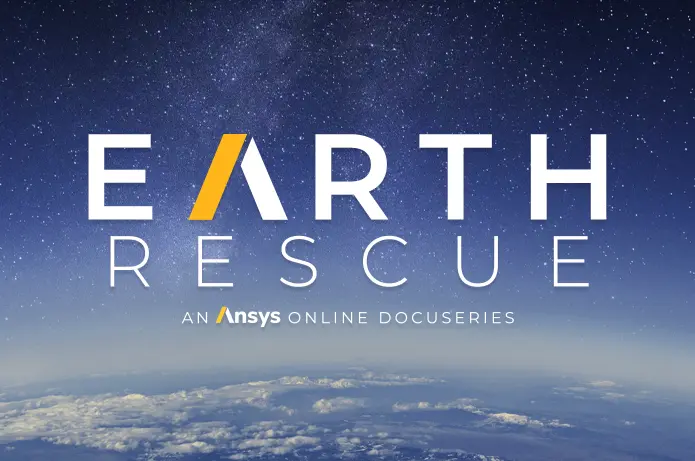
Earth Rescue – An Ansys Online Series
The climate crisis is here. But so is the human ingenuity to fight it. Earth Rescue reveals what visionary companies are doing today to engineer radical new ideas in the fight against climate change. Click here to watch the first episode.

Ansys Blog
Subscribe to the Ansys Blog to get great new content about the power of simulation delivered right to your email on a weekly basis. With content from Ansys experts, partners and customers you will learn about product development advances, thought leadership and trends and tips to better use Ansys tools. Sign up here.

- Solver Pivot Warning in Beam Element Model
- Saving & sharing of Working project files in .wbpz format
- Understanding Force Convergence Solution Output
- User manual
- An Unknown error occurred during solution. Check the Solver Output…..
- What is the difference between bonded contact region and fixed joint
- The solver engine was unable to converge on a solution for the nonlinear problem as constrained.
- whether have the difference between using contact and target bodies
- Colors and Mesh Display
- Defining rigid body and contact

-
7272
-
4248
-
2899
-
1374
-
1322

© 2025 Copyright ANSYS, Inc. All rights reserved.






